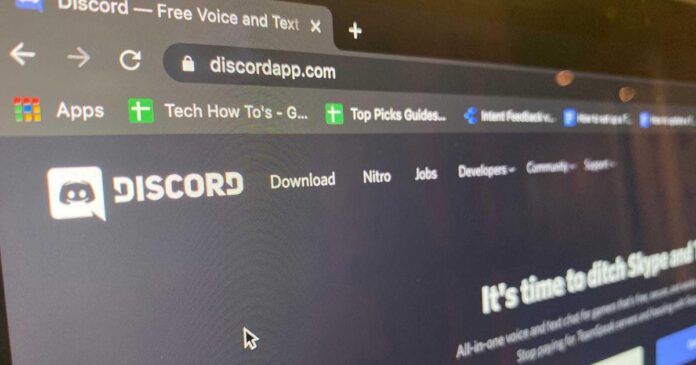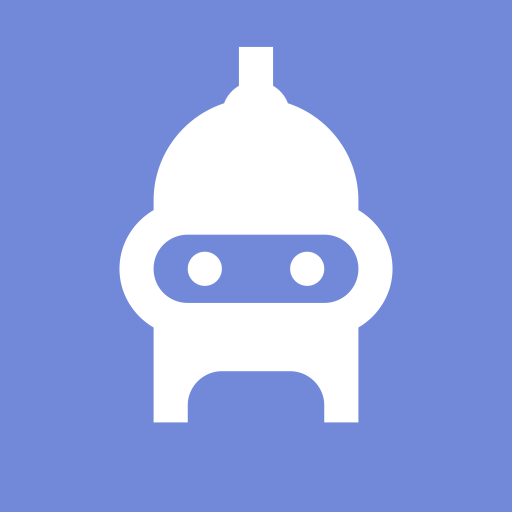How do I install Discord on a Windows PC? If you want to install Discord on a Windows PC 11, follow all the steps in this article.
How do I install Discord on a Windows PC?
Discord is an app that can be used both as an instant messaging service and as a digital distribution platform for communities.
It was first advertised as a tool for gamers, but it is a very popular service that can also be used by people who don’t play games. As a result, for many people, it is the go-to option for anyone who wishes to communicate via voice, video, text, media, and files in private chats or as a member of a community.
System Requirements for Discord
Discord is compatible with Windows, macOS, Android, iOS, iPad, Linux, and web browsers. Some web browsers have Discord integrations that make using the service much simpler. However, users of Windows 10 have more access options because they can use a desktop client, a Microsoft Store client, as well as any web browser to access the app.
As long as you are using an OS that was released after Windows 7, Discord will function flawlessly for those of you using the traditional desktop client. However, a steady Internet connection is necessary in order to use more than 90% of its features.
Reviewers we trust
Free and reliable connectivity
enables crystal-clear voice calls
fantastic for gamers seeking fan communities
allows you to participate in server communities online
Cons
Due to the tool’s gaming atmosphere, some people might avoid it.
The preferred VoIP for players, not only them
Discord has always been a great tool for connecting with other gamers and enabling them to participate in online groups with others who have similar interests and objectives.
Discord isn’t just for gamers, though; professionals may also use its tools and capabilities to talk about work-related issues. Additionally, because of Discord servers’ many features, it may be used as a collaborative tool in addition to being a chat platform, much like Slack.
Discord servers are set up using topic-based channels so that everyone who is a part of them can communicate and contribute without crowding a group chat. Additionally, server administrators have access to a wide range of moderating tools, making it simple to administer groups.
Instantaneously communicate and work with anyone anywhere in the world.
As previously said, Discord is fully capable of providing all capabilities one could anticipate from a standard VoIP tool, such as:
- phone calls
- call videos
- sending texts
- File and media transfers
- permits access as a community member or for private conversations
In addition, using these services isn’t done the conventional way, where you have to call someone directly to speak with them. Instead, you may access voice channels where you can converse with anyone at any time by default. When you’re finished, all you have to do is exit the channel.
Additionally, Discord is quite stable overall, so voice and video calls always appear smooth and have the impression of being made in real time. Furthermore, this makes Discord excellent for file transfers—provided, of course, that your Internet connection can support it.
You may always and everywhere access Discord.
Discord is now available on all major platforms, from mobile to PC, as a result of its rising popularity.
The programs themselves are designed to demand as little hardware as possible, especially in light of the fact that many users run Discord in the background while playing games that consume plenty of resources. Furthermore, you have the option to use the Discord web app directly from your browser without installing anything.
A VoIP tool that can be fully customized
Regardless of how you choose to access Discord, there are many customization options available that are not limited to just looks.
You may configure the download and upload preferences set keybindings for Discord-related functions, have the app launch automatically, and more.
With such a large selection of tools and adjustments, Discord may be modified to suit your needs.
The best way to set up Discord on Windows 11
The procedure is simple and quick. The download and installation of discord should just take a few minutes because both the wizard and the application are rather lightweight.
- Open the Discord official download page in your browser.
- The Download for Windows button should be clicked.
3. Install Discord on Windows by downloading it
4. Allow the DiscordSetup installation to run on your PC after opening it.
5. Hold off until the installation is complete.
6. The login window will immediately open following installation.
Now you can sign in with your information or make a new account.
If you’re still on Windows 10, 8, or 7 and haven’t updated to the most recent version, you should be aware that the installation procedure is extremely identical. Discord is compatible with all Windows versions beginning with Windows 7 and higher.
All in all, Discord is unquestionably something you should try if you’re seeking an alternative to your existing VoIP program.
It offers excellent means of grouping people with similar interests and foregrounds, is available from everywhere on almost any device, and offers first-rate communication and collaborative services.