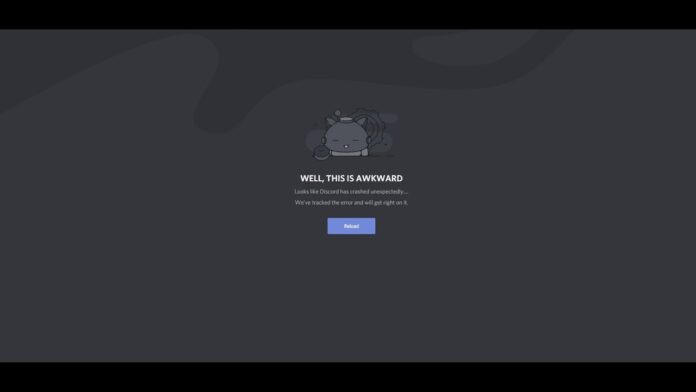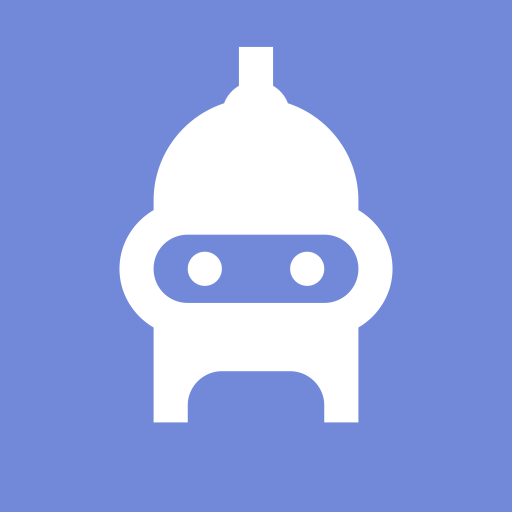Do you want to fix the crashing of discord ? Follow all the guidelines in the article below, so you can fix the crashing of Discord.
How Can I Fix The Crashing Of Discord 2023?
Discord, a network used by millions of users for texting, phone calls, video conversations, and media sharing, occasionally experiences problems. Because of the high demand and traffic, accidents are unavoidable. What are the causes of Discord’s frequent startup crashes, and what fixes are available? How to fix the Discord crashing issue on your computer and mobile device is covered in this article (iOS, Android).
Why does Discord keep unexpectedly crashing?
There are a few causes of Discord’s frequent crashes on your PC. It might be an issue in a recent Discord update that causes crashes. Another explanation for Discord’s strange behavior is that your files could get corrupt or there could be cache-related issues. Let’s now discuss the fixes and potential remedies.
Fix Crashing of Discord on Mobile and PC
On both a PC device and a mobile device, there are solutions to the Discord crashing problem.
- Delete Discord’s AppData Contents
- Deactivate Hardware Acceleration
- Activate Legacy mode
- Remove and reinstall the most recent version of Discord
Clear the Discord AppData Contents and Cache
The problems brought on by corrupted cache or files will be resolved when the AppData content is removed. What you must do is as follows:
- When Windows Explorer appears, press the Windows key + E and type “%AppData%discord” in the address bar.
- On the Cache folder, click twice.
- Select the Discord folder once more after deleting everything in this folder.
- Click Local Storage twice.
- Also, remove everything from here.
- Start the Discord app next.
Disable Hardware Acceleration
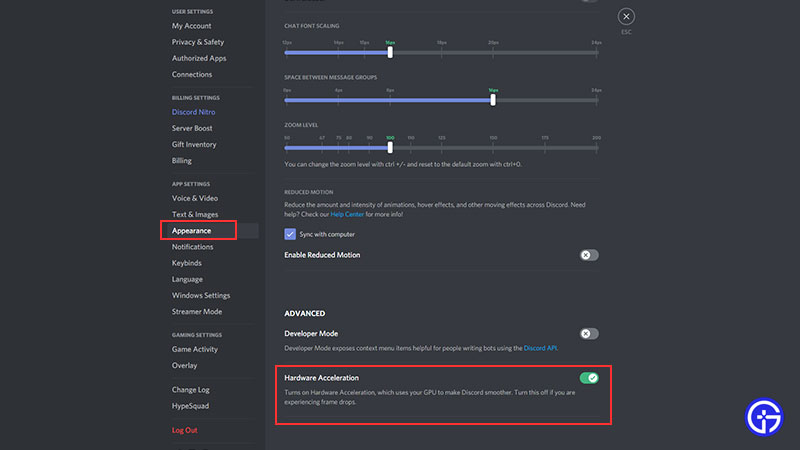
Disabling Hardware Acceleration may be able to resolve the problem of Discord crashing. In essence, Hardware Acceleration is what makes use of the GPU and may result in a startup crash for Discord.
How to disable Hardware Acceleration is as follows:
- Launch Discord
- Select the Settings button.
- Go to User Settings and select Appearance.
- Disable it in Hardware Appearance.
- Check to see if Discord crashes again after starting.
Activate Legacy Mode
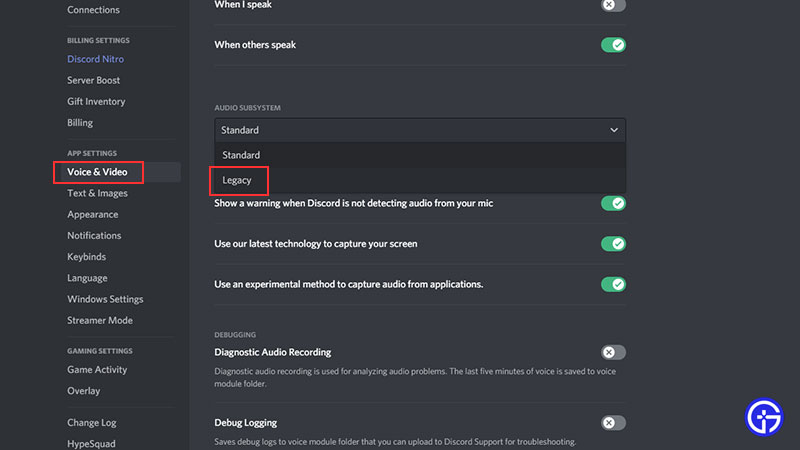
- Start Discord
- Select User Settings.
- Choose Voice and Video.
- Select Legacy from the Audio Subsystem drop-down menu.
- Confirm doing this.
This should end the issue of Discord crashing.
Reinstall after uninstalling Version latest of Discord
Make sure to upgrade to the most recent version of Discord, however, if it doesn’t solve the issue, feel free to uninstall and reinstall it.
Also, close any other programs that can interfere with Discord and cause issues when it starts up.