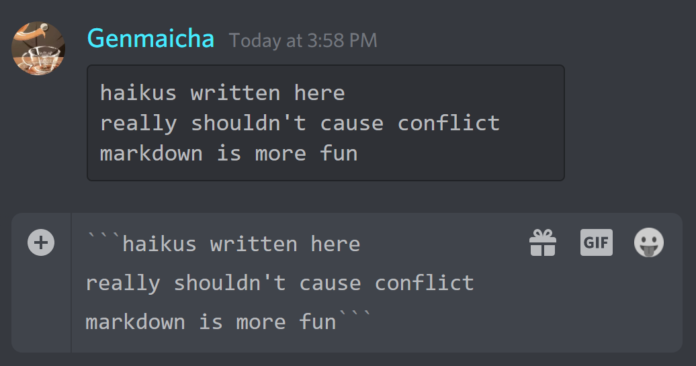Do you want to change font in Discord? Read the article, to know how you can change font in Discord and messages. In Discord, changing your typeface is really simple. Here is a very brief tutorial that includes screenshots on how to change the font in Discord.
Change Font In Discord: How to do it?
The majority of users won’t have any significant issues using Discord because it is a very well-designed application, especially if they utilize a dark theme. The dark theme is simple to use, intuitive, and easy on the eyes.
Having said that, certain users may have a problem with Uni Sans, the application’s default typeface. Even the logo for Discord incorporates it. Here’s how to change the typeface in Discord. Let’s get started!
Font Appearance Changes
You might be disappointed to realize that there is no way to modify the Discord’s default font if you find it hard to read. There are, however, some choices you can use to change it.
Just adhere to the following directions below:
- Navigate to User Settings in Discord.
- Click on the Appearance tab in the App Settings section on the entire left side of your screen.
- This will actually show you a widenumber of settings that let you change how the application looks. We will also concentrate on the three sliders under Chat Font Scaling.
Font Scaling for Chat
To change the size of the font or the text on Discord, utilize the first slider, Chat Font Scaling. Only the text in channels, chats, messaging, etc. is actually covered by this.
The slider’s default setting of the 16px is suitable for the majority of the users. We also advise using 14px if you want a simple cleaner appearance. Move the slider up to the 20px or even 24px if you actually prefer or need larger text. See on which choice works best for you by experimenting with the various sizes.
Separation of Message Groups
The Space Between Message Groups slider is another feature that can actually alter how text messages appear. You can also do this to make the distance between the message groups smaller.
Similar to that scale slider, the default setting for this option is the 16px, which leaves a large gap between group messages. Select the 0px if you wish to fit more text on the screen. Use the 24px setting on that slider in the rightmost position if you actually prefer to view less text at once.
Zoom In/Out
Zoom Level modifies the Discord’s display overall rather than just the messages, in contrast to that other two sliders.
The slider has a wide range of 50 to 200 and is actually initially set at 100. Zoom in on the Discord by bringing the slider closer to the right. Move to the slider to the left to zoom out using the application. Simple! The keyboard shortcuts the Ctrl + +/- or Ctrl + 0 to return to the default can also be used whenever you wish to change the zoom level without utilizing the menu (100).
In Messages, Use a different Font
Within the Discord app itself, you can’t change the typeface used for messages if you wish to. Use one of the excellent font/text generators that are readily available online in their place.
FontSpace, FancyTextGenerator, and ExoticFonts are some of the ones we tested.
Use the text generator that works best for you out of the numerous others available online. All you have to do to utilize a font generator is enter your message into the website, choose the style and font you want, copy it, and then paste it into Discord.
As an alternative, you can modify your messages in numerous ways by using Discord’s built-in formatting tools. In the future, Discord will provide more choices for changing the typeface and overall look of the program. This technique will enable you to spice up your messages until they do.