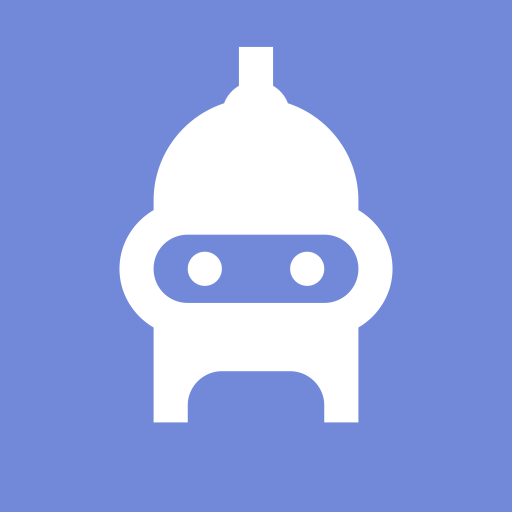What should you do if you have YouTube white screen? We’ll show you how to cure the “YouTube white screen” problem. It is now common practice to watch videos on YouTube. However, YouTube has a vexing problem: “YouTube blank white screen.”
5+ Solutions to Fix YouTube White Screen Issue
- Upgrade the Flash Player to the actual most recent version.
- Clear the cache on YouTube.
- Update drivers or the operating system
- Remove the ad blocker.
- Turn off hardware acceleration.
- Use a different browser.
Solution 1: Install the most recent version of Flash Player
Using the Adobe Flash Player to watch YouTube videos at high speeds and resolution is an excellent idea. However, when utilizing the tool, make sure it is up to date, as an outdated Adobe Flash Player can create issues such as YouTube white screen. As a result, if your YouTube screen goes white, you can try updating Adobe Flash Player to see if the problem goes away.
To finish the update, go to the Adobe website and download and install the most recent version of Flash Player.
Is your YouTube screen back to normal now? If not, proceed to the next solution.
Solution 2. Delete YouTube Cache
When was the last time you cleared the cache on YouTube?
As we all know, the browsing history and cookies are saved using a default file storage system known as Cache. The more you browse, the less free capacity the storage has, which leads to poor experiences like YouTube white screen.
If this is the case, you should immediately erase the YouTube cache. The following tutorial will show you how to achieve this on various devices.
Solution 3: Update Drivers or the Operating System
Outdated drivers or systems can potentially cause “white screen YouTube”. As a result, you could try updating your drivers or system.
Here is a guide to updating drivers in Windows 10.
Step 1: Press Windows + X and then select Device Manager from the menu.
Step 2: Once in that Device Manager window, open the Display adapters entry and right-click the listed driver and select Update driver.
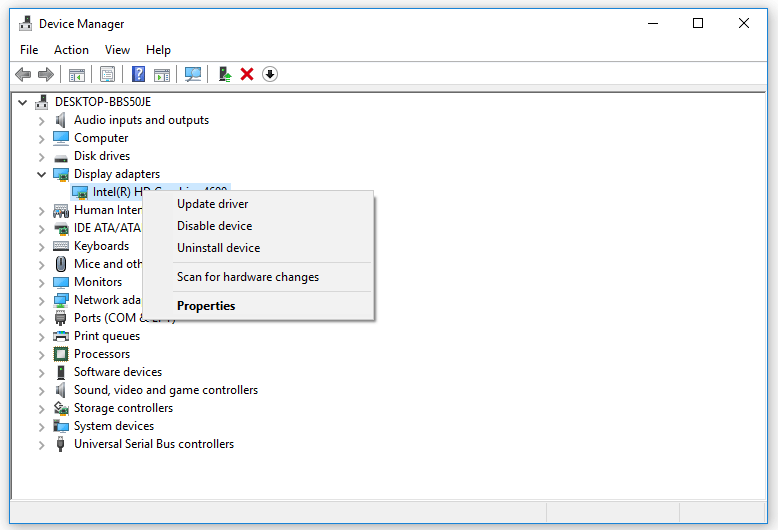
Step 3: On that new window, select the Search automatically for updated driver software option.

Step 4: Finish the upgrade by following the on-screen instruction.
Once the driver has been upgraded to the most recent version, go to YouTube and see whether it whites out again.
Solution 4. Uninstall Extensions
Do you use an ad-blocking extension? If so, it is recommended that you uninstall it because the extension can cause a variety of video streaming issues, such as YouTube loop not working, YouTube white screen, and so on.
How can you get rid of such an extension? Here’s how to remove an extension from Google Chrome.
Step 1: Launch Google Chrome and navigate to the three dots in the upper right corner.
Step 2: From Google’s menu, select More tools > Extensions.
Step 3: Look through the extension list for the ad blocker. Then, click the Remove button, followed by the Remove button again.
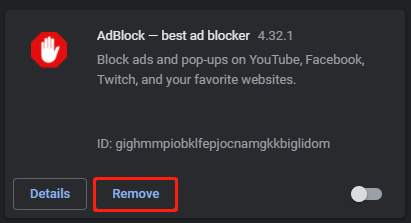
Open YouTube after deleting the extension to see if it displays a blank screen again.
If YouTube displays a blank screen again, check to see if any other addons are to blame. First, turn off all extensions and watch a YouTube video. If YouTube still goes white, it means the problem is not related to the extensions, and you can proceed to the next option; if YouTube works properly again, please disable your extensions one by one until you uncover the true cause.
Solution 5: Turn off Hardware Acceleration
To prevent YouTube from displaying a blank screen, disable hardware acceleration if it is enabled.
This is how to turn off hardware acceleration in Google Chrome.
Step 1: Open Google Chrome and select the three dots in the upper right corner.
Step 2: From that menu, select that Settings option.
Step 3: On the Settings screen, type hardware into the search field, and the option “Use hardware acceleration when available” will be highlighted.
Step 4: Deactivate the toggle switch next to the option “Use hardware acceleration when available.”
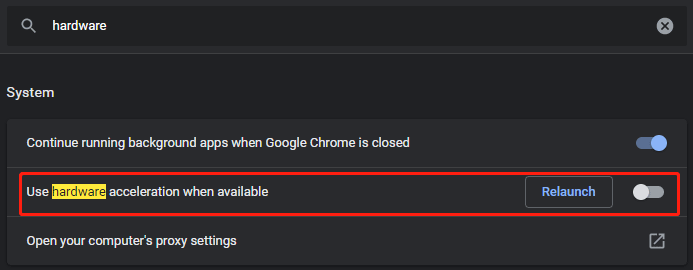
Solution 6. Use a Different Browser
Is the YouTube screen still white? If so, please use another browser, such as Internet Explorer, Firefox,… Then you may watch YouTube videos without seeing a blank screen.
All of the solutions failed. Attempt the Stopgap!