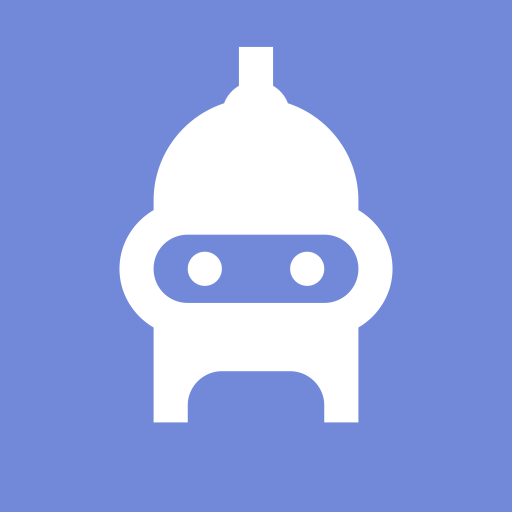Do you want to know how to set your profile picture on Discord? Here are some steps by which you can set your profile picture on Discord:
How to Set Profile Picture On Discord
Here’s how you can set the profile picture on Discord
Size of Discord Profile Image 2023
One of the first things you’ll want to update is your profile image if you want to personalize your Discord profile and how it appears while you’re on different servers. When someone clicks on your name in a channel or receives a friend request from you, they frequently see this graphic as the first thing they see.
As a result, it’s crucial to make sure your Discord profile photo appears as excellent as it possibly can. I suggest using Kapwing since it enables you to use all the editing tools you require, exports photos with the precise proportions advised for Discord, and provides you with direct access to millions of internet images and GIFs without the need to first download them. How to begin going is as follows:
- In Kapwing, create a profile picture.
- Export the profile image
- Discord Profile Image Upload
TL;DR: Create a 128 × 128-pixel square or circular profile picture using this Discord profile picture template. This site is suggested for Discord.
Step 1: Upload a profile photo to Kapwing
The first step is to create the profile photo you desire. I advise utilizing the Kapwing Studio because it allows you to exactly scale your image and perform all necessary editing within your browser.
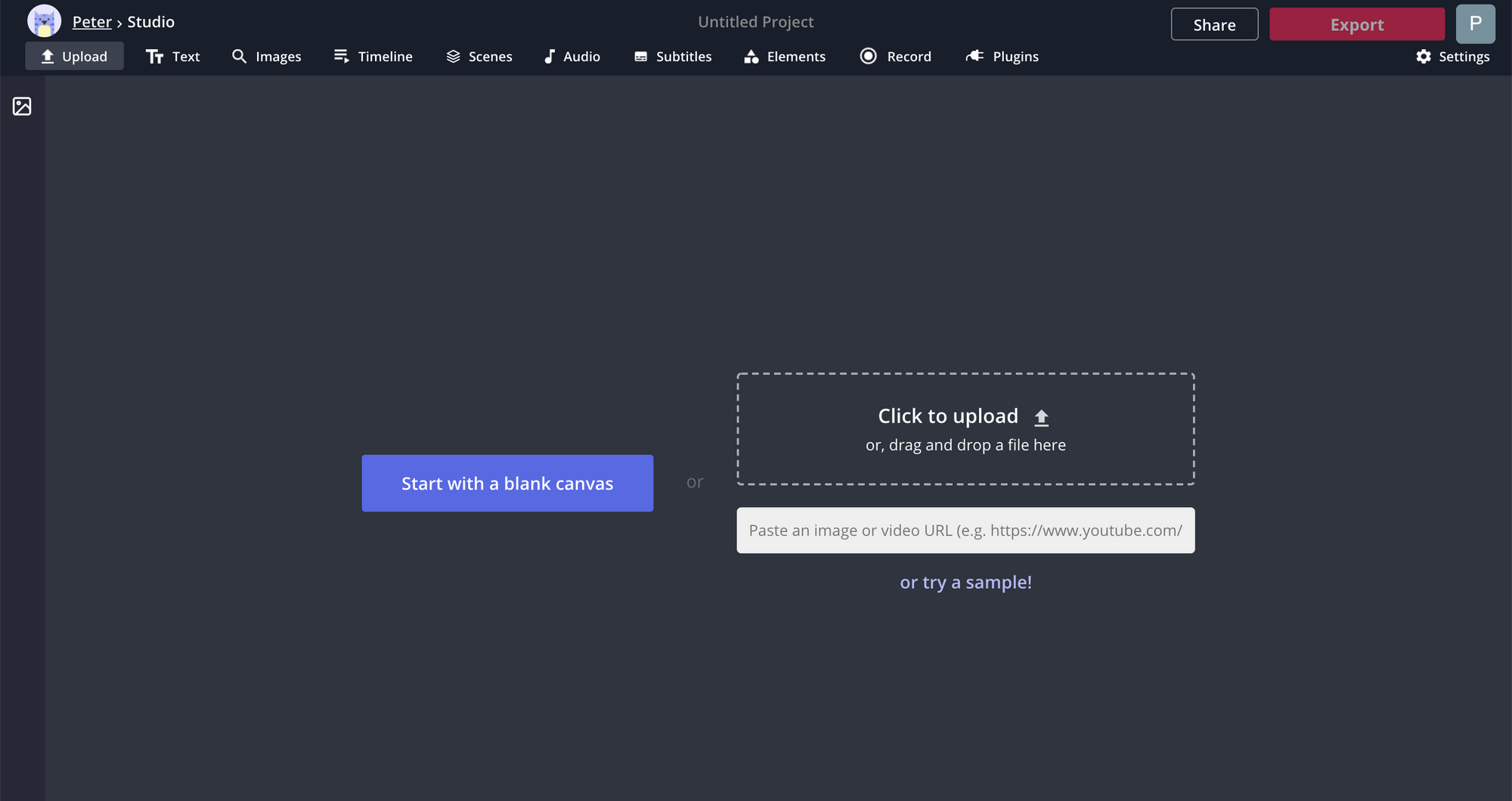
Enter the Studio by visiting Kapwing.com in your browser and selecting Start Editing. Once you’re in the Studio, you can either provide a link to an internet image you found or use the Upload button to find the picture you want to use.
You can alter the image to whatever you want in the editing room. Everything relies on the goal you’re trying to achieve with your profile image. However, getting your profile picture’s size correct is the most crucial step. On Discord, a profile photo should be 128×128 pixels in size. Look to the right side of the page for the Output Size area to update your profile photo to these sizes.
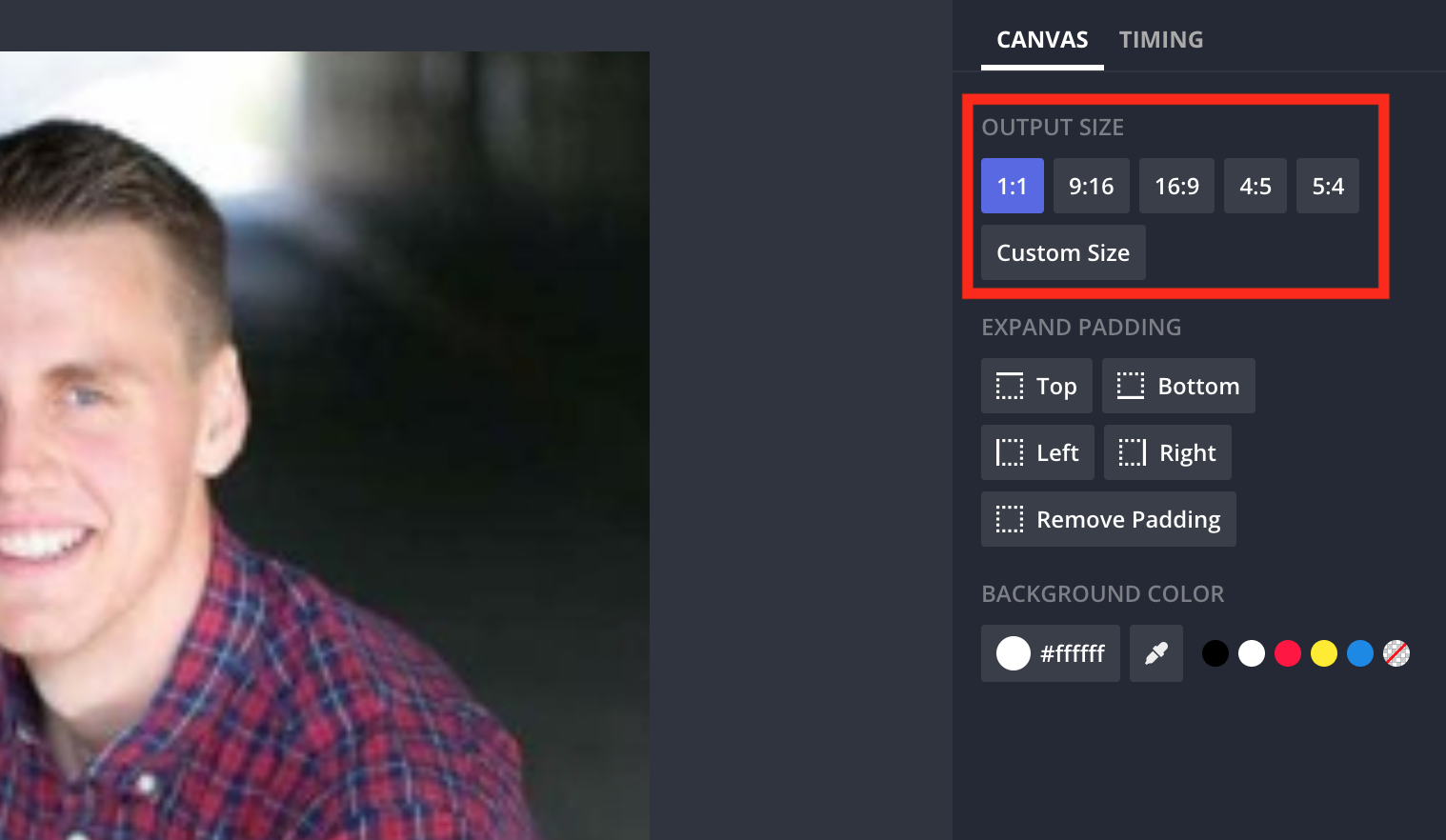 You can easily specify your own Width and Height in the new box that appears when you click on Custom Size. Click “Done” after entering 128 into both boxes.
You can easily specify your own Width and Height in the new box that appears when you click on Custom Size. Click “Done” after entering 128 into both boxes.
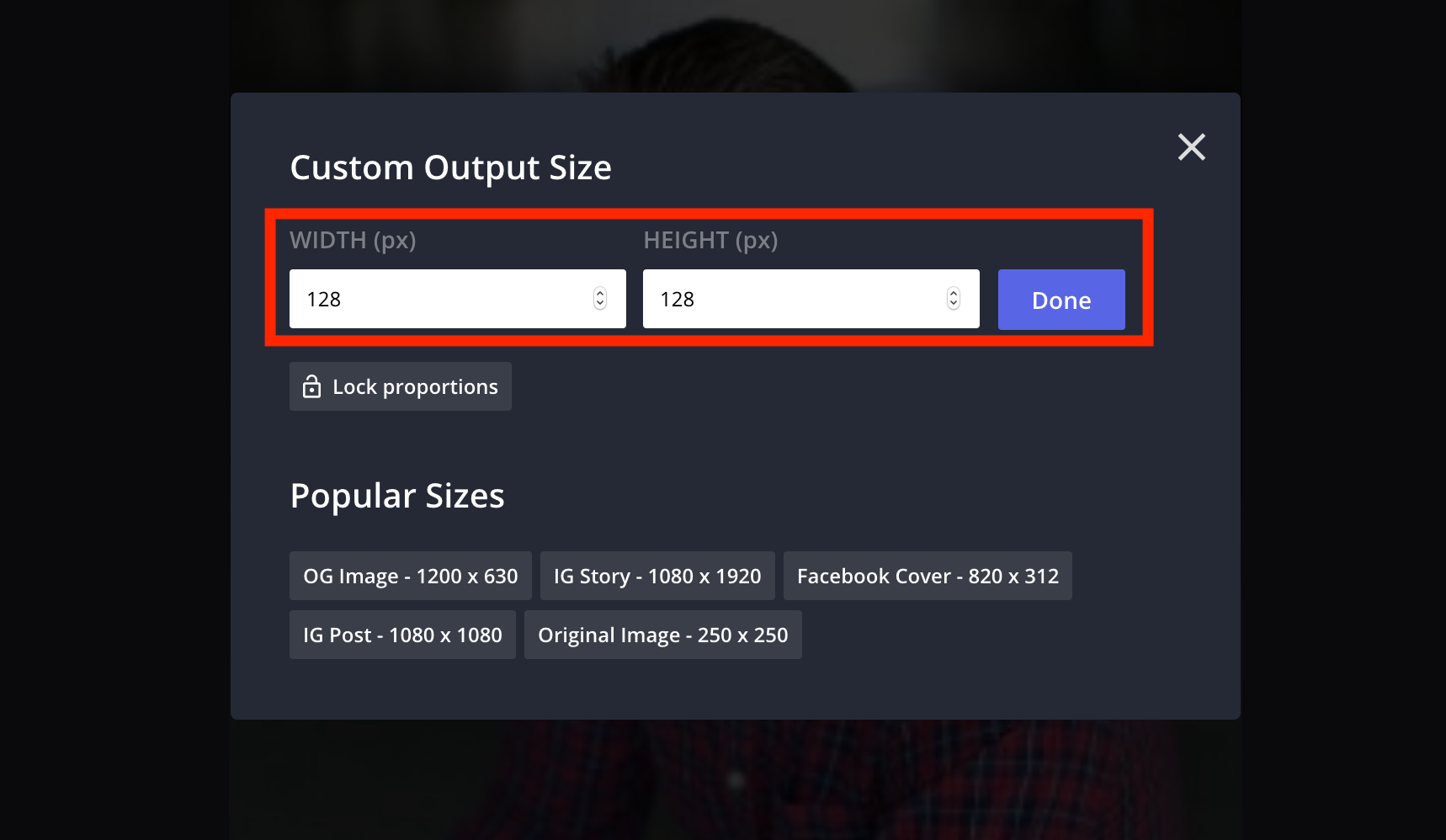
In Kapwing, you can enter whatever proportions you choose.
Step 2: Export the profile photo
When you’re ready, click the Export Image button in the top-right corner of the window to export your profile photo.
Choosing Download will allow you to transfer the profile photo to Discord. This will export the profile picture to Kapwing’s cloud services, and after that is complete, you will see all the options available to you.
Step 3: Add your profile photo to Discord
Look in the bottom-left window area of Discord after opening it. You’ll see a gear icon right here; clicking it will take you to your settings.
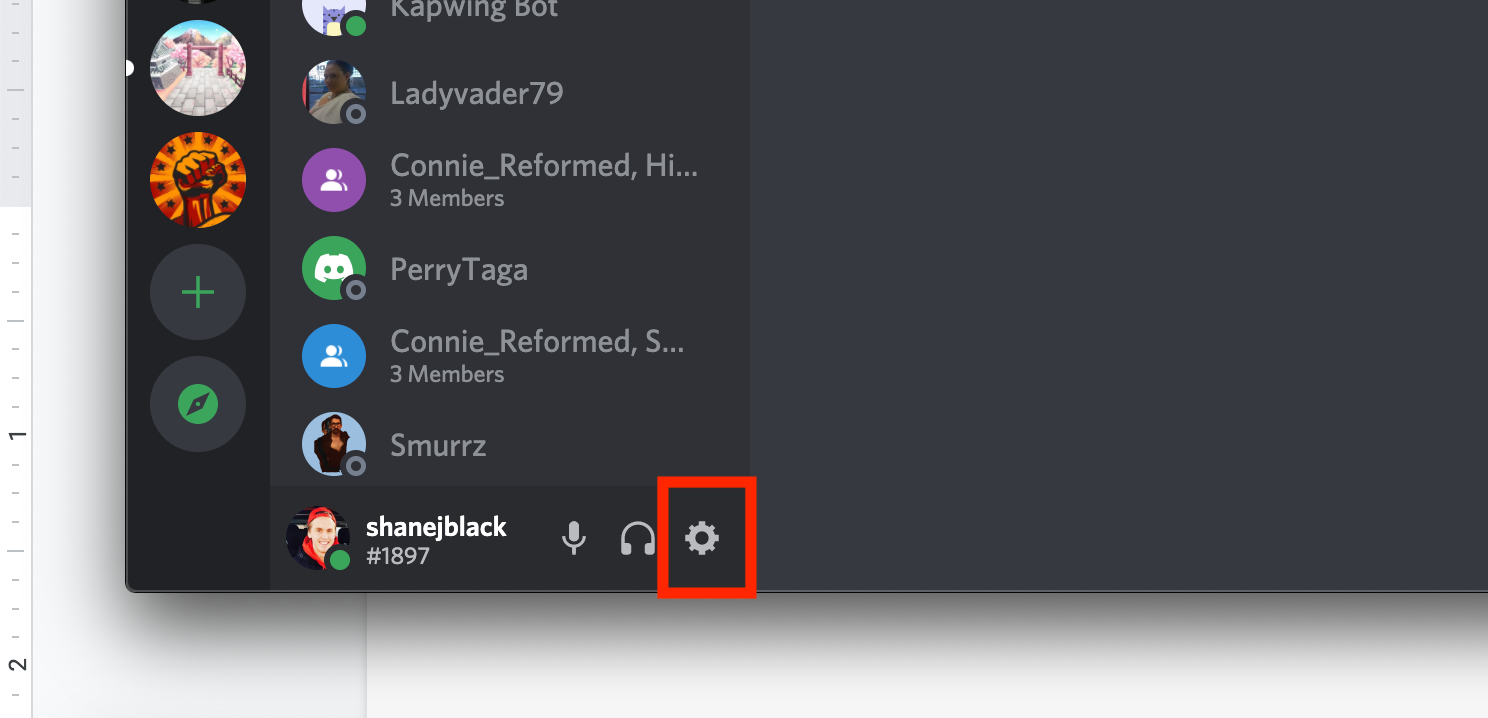
There are many settings you can modify, but fortunately, this initial screen is where you can alter your profile picture. Near the top of the screen, you will see your profile image; place your mouse pointer over it to see the Change Avatar option.
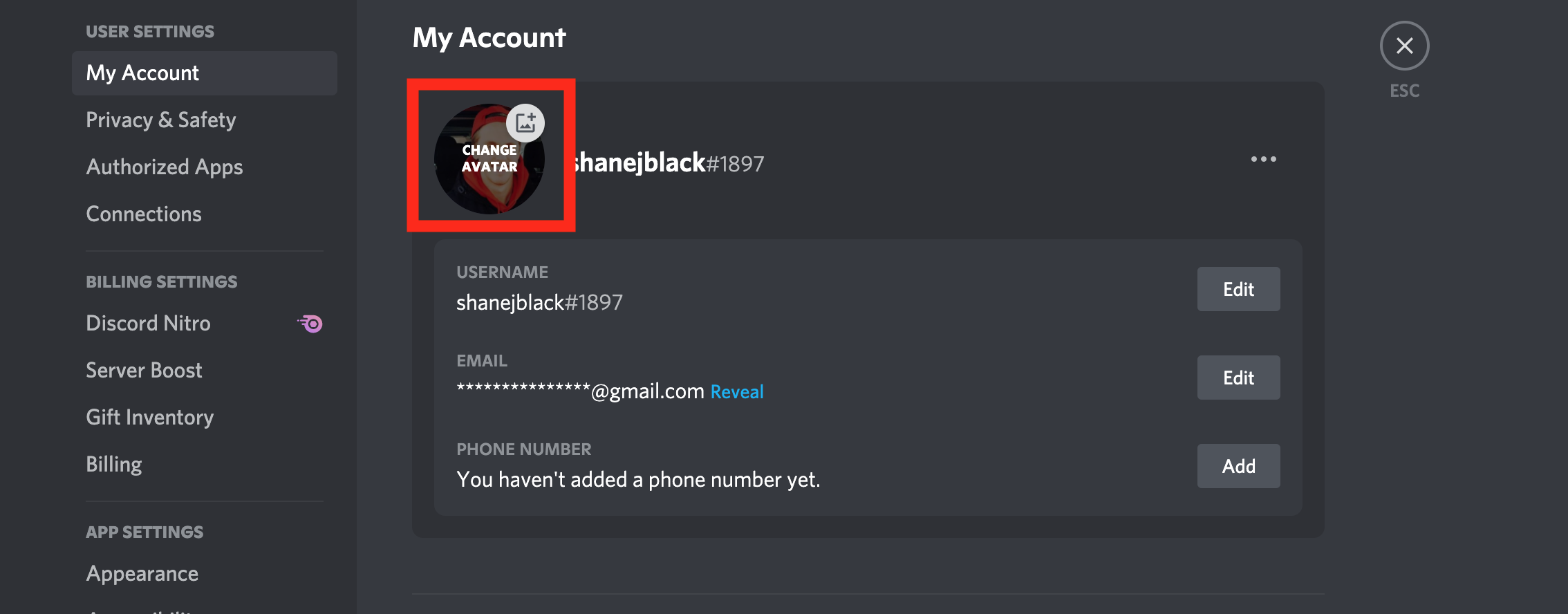
You can select which area of the image will be shown in a new window that will open. The part will be indicated by a circle, and a slider will let you adjust the size of your profile photo as needed.
On Discord, you can customize the appearance of your profile picture. When everything is finished, click Apply, and your Discord profile picture will be updated.
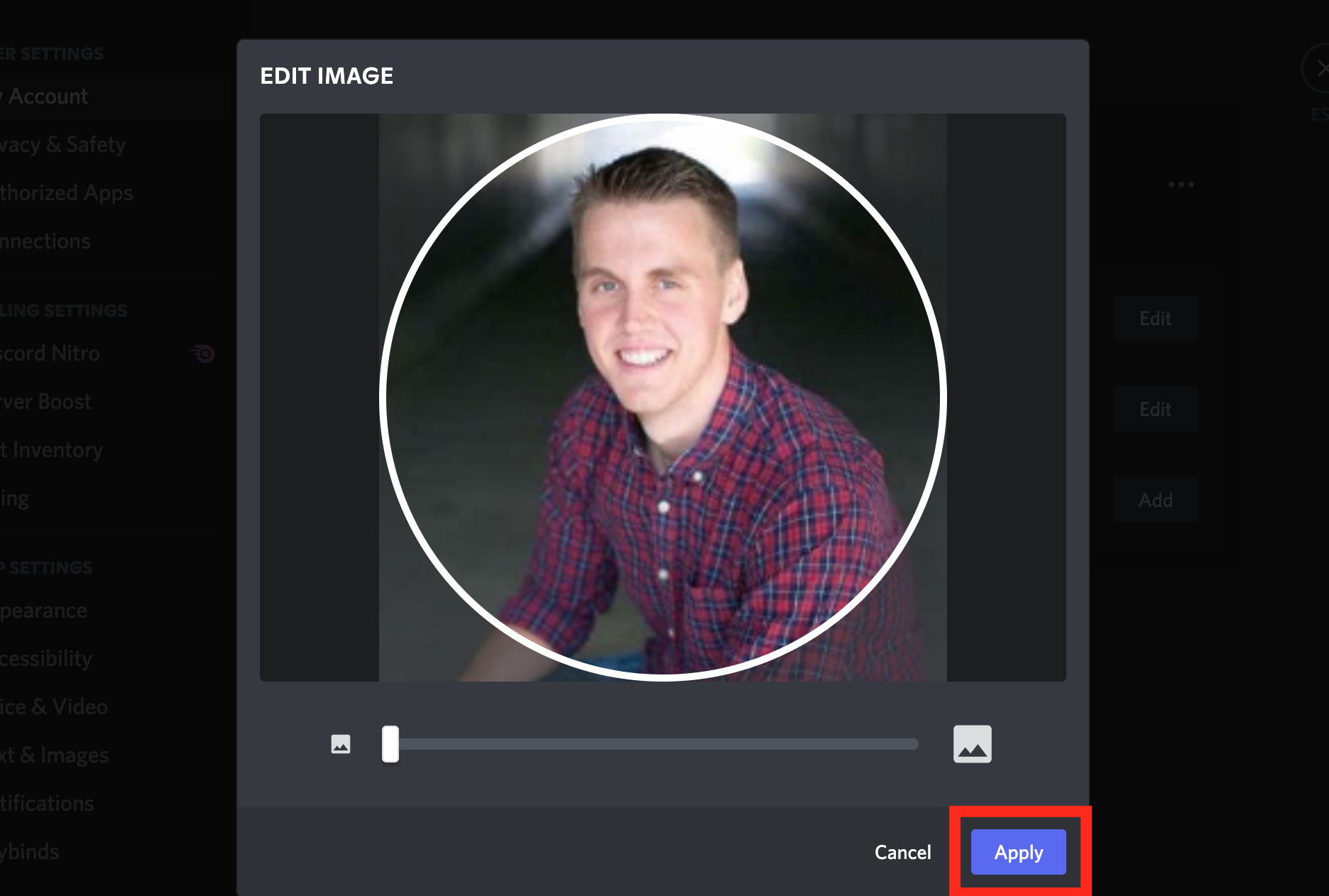
Your Discord profile now appears exactly how you want it to. For more online guides, visit Kapwing on YouTube and Instagram. You can also follow us on Twitter to get updates and news about our web video editor.