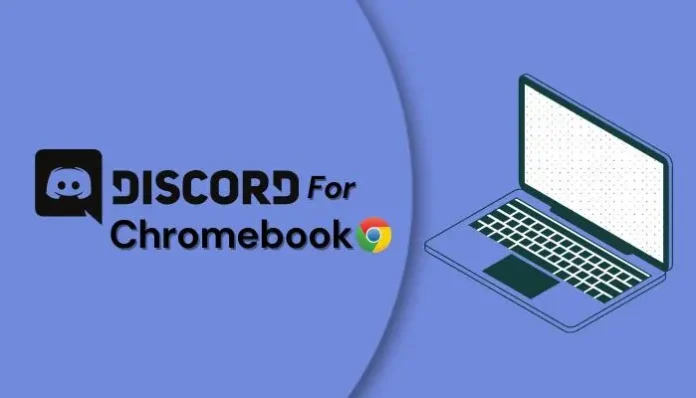Worried about how to Install Discord on School Chromebook? This post will show you How to Easily Install Discord on School Chromebook. The best way to manage your school is with a Chromebook, but they are also wonderful for communication and other things you might need for school.
We’re actually here to give you all the information you could need if you’re a gamer who recently obtained a Chromebook and want to communicate with your friends or perhaps manage part of your academics using Discord. The actual entire installation procedure is quite easy to complete and only takes a few minutes!
How to Install Discord on School Chromebook
Follow these easy instructions if all you need to do is download and install Discord on your Chromebook:
- Access the settings on your Chromebook
- Once you have located it, you should be able to toggle the Google Play Store on or off.
- Switch it on.
You must now download Discord 5 from the Play Store. On your Chromebook, launch Discord from the Play Store Apps after downloading it.
The Best Way To Unblock Discord While in School
The best techniques to unblock Discord on a Chromebook are listed below. See which one can actually work best for you by checking them out!
Apply a VPN
Using a VPN is one of the greatest methods for unblocking and downloading Discord that has been suggested. Because of how it functions, a top-notch VPN can work like a charm to download everything you require. Discover what a VPN is and how to use one by reading on.
A VPN is what?
In a VPN, or virtual private network, a VPN server host redirects all of the data your devices send through a separate IP address. This implies that neither your Internet service provider (ISP) nor other users can see what you download or search for online.
Your school often prevents your IP from starting downloads, but if your IP is hidden with a VPN, it might work for your school Chromebook and Discord.
Utilizing a VPN
We’ll just highlight NordVPN for this explanation as the installation and use procedures are the same for the majority of VPNs. How to set up your VPN is as follows:
- Get the VPN application from the official website and install it.
- Open an account in the application.
- Select the Connect option, and a server in your area will be found to connect to.
I’m done now! Now that you’re browsing safely. As you can see, the entire process only takes a few minutes, yet the advantages are substantial.
Discord in the school
You can also avoid using a browser to access Discord by downloading the Discord installer at home and uploading it to your school Chromebook.
Use the web app for Discord
You can try to simply browse the Discord web app, which can enable you log into Discord and use it normally without having to download anything, if you don’t want to go through all of those procedures to install Discord on your Chromebook. It’s worth a shot because school administrators frequently block.exe files instead of specific websites.
Use A Web Proxy You can get around your school’s web browser blocking by using a web proxy, which is a server. By connecting to a different server through the use of a web proxy, you can view content that your school has restricted. Utilize a reputable website, such as FilterBypass.
You will be able to see your own address after you begin using a web proxy, at which point you should choose a proxy server with a different address from your own. From this point on, your browsing will appear to be coming from a different address, making it impossible for your school to ban it.
Use Discord’s Alpha Version
When your school restricts your access to something, they often only do so for the most widely used version of the program. Because everyone uses the free version of Discord, they have decided to block it.
Though it can be utilized just like the main version, some organizations could neglect Discord’s alpha version. You can access it using your web browser at canary.discordapp.
Activate Discord Unblocked
The blocked version of Discord that you’re presumably attempting to download has a straightforward substitute called Discord Unblocked. The actual best way to do this is to type the app’s name into your browser and just download it. It is simple to install and has all the functionality that Discord provides.
Copy the IP address for Discord
Another option is to look up Discord’s IP address in your school’s content filter and go directly to the address to access it. This is how to go about it.
- Type the Command Prompt in the Windows Start menu.
- Type ping discordapp.com in the Command Prompt after it has opened.
3.You should then see the IP address for Discord.com.
- From this point, you can put the IP address into your browser to visit the restricted website. Not just Discord, but other websites also function with this.
Conclusion
And as long as you can do it responsibly, you now possess all the knowledge necessary to disobey the rules at your school. You should enable Discord on your Chromebook because it is an excellent platform for gaming and communication. We genuinely hope you enjoyed reading it and learned something new!