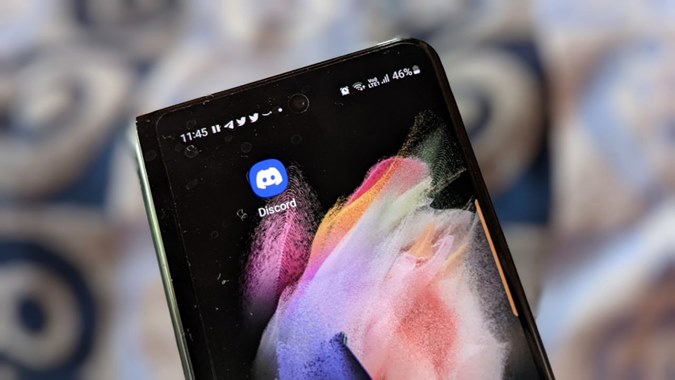Annoyed when discord not opening on iphone? Today, we’ll show you 6 best solutions when discord not opening on iphone. Discord is actually VoIP, instant messaging, and digital distribution platform created to make it easier to create communities (sometimes called “servers”) that are divided into channel-based topics.
6 Solutions When Discord Not Opening on Iphone
Users can collaborate, communicate, and talk about their days in these channels without clogging up a group chat. A gaming community, a school club, an international art community, or just a few pals can all be found on Discord. Even though Discord has a large development team, a few bugs still persist. Periodic updates and bug fixes may not always be sufficient to resolve a problem.
Discord won’t launch when it’s opened, despite the best efforts of the app’s developers. As more and more people express their discontent, it gets worse and worse every day. The cures given below have been tried and tested by several people, and they ought to be effective for you as well. Check out this article on what to do when Discord Stream Has No Sound.
Why won’t Discord open on my iPhone?
There are many reasons why Discord won’t launch on an iPhone, including out-of-date software or damaged app files. Whatever the situation, we have carefully considered all potential outcomes and have compiled a list of the various causes of your Discord app not opening on your iPhone.
Discord is a program, and like any other program, it occasionally has bugs and errors. Some of the main explanations for why Discord won’t launch on an iPhone are listed below:
- The Discord app is either outdated or hasn’t received an update in a while.
- The program was not properly terminated.
The Discord app’s settings are incorrectly set up. There is a shaky internet connection.
- A virtual private network (VPN) or the proxy server is running; • The application’s files and data have both been corrupted.
Some of the best common explanations for why Discord will not launch on an iPhone have been covered in this article. However, there is no need for panic. In order to address this issue as quickly as possible, we shall discuss all potential remedies in the parts that follow.
First Solution: Force the app to close
Try utilizing the force close button to close the Discord app as your initial course of action. On occasion, we launch the application again after improperly quitting it. By doing this, it will be ensured that any previously used cookies and accessed data will be preserved. Make sure everything is cleaned up before you do anything else.
Second Solution: Cut off VPN
VPNs, or virtual private networks, are pieces of software that can secure your internet connection. It’s possible that your use of it will affect an application’s compatibility or availability. As a result, it is likely that the VPN would restrict Discord’s functionality, therefore making it unusable. You might want to try entirely disabling your VPN in the meanwhile.
If it keeps working even after being turned off, you probably don’t have permission to access it, which is the problem.
Third Solution: Check for Updates and Download the Most Recent Application Version
Try to check the most recent version of the Discord app that is loaded on your smartphone if you check and discover that it hasn’t been accessed at all so far. Start using Discord by searching for it on the App Store. A notification telling you to update rather than open the file will appear if it is not present in the most recent version.
To update the application, adhere to the on-screen instructions. That should help you solve the issue with Discord not working on your iPhone.
Fourth Solution: Consider Offloading the App
The program should then be attempted to be unloaded after that. On an Android smartphone, cleaning the cache, cookies, and data is analogous to offloading content. Consider it a reset of the program to its original configuration once you have actually downloaded and installed it on your smartphone. You may see a list of the steps you need to do to delete the Discord app below:
- First, access the setting
Navigate to the Settings menu from your Home screen to get there. When you get there, select General > iPhone Storage.
- Action 2: Search for Discord
In this case, you must locate the program (Discord) that you want to unload.
- Offload the application.
Select Offload App from the menu after tapping the app. You only need to click the confirm or progress button when prompted to confirm your want to uninstall the application. You shouldn’t be surprised if the application asks you to sign in to your account again after completing these steps because doing so is equivalent to resetting the app.
Fifth Solution: Restart your iPhone’s power.
Power cycling has played a vital role in preventing the loss of many lives in the fields of science and technology for a sizable period of time. In some circumstances, all that is required is a straightforward power cycle. Simply turn off your device for anything between thirty (30) seconds and one (1) full minute to do a power cycle.
You should reactivate your iPhone when that time has passed. It differs from hitting the reset button. Your device will automatically start back up when you restart it. You have to actively turn on the device you’re using in order to use power cycling.
Sixth Solution: Uninstall the current Discord client and install it again.
The best course of action after doing everything else is to uninstall Discord from your iPhone and reinstall it. Only in the event that all previous measures proved ineffective should this be done.
By holding down the Discord app’s “$mathrmx$” button while tapping it, you can get rid of it. It will be taken off your device as a result. A system notification that the uninstallation has been successful must be awaited.
You must go to the Software Store to download and reinstall the Discord app on your device once you have deleted it from it. When you do this, your Discord app should start working properly. You can accomplish the strategies listed above without having to possess highly technical understanding.
A conclusion
There are no more other logical explanations for why Discord not opening on an iPhone. To quickly fix this problem on your iOS device, use the procedures that have been given above.