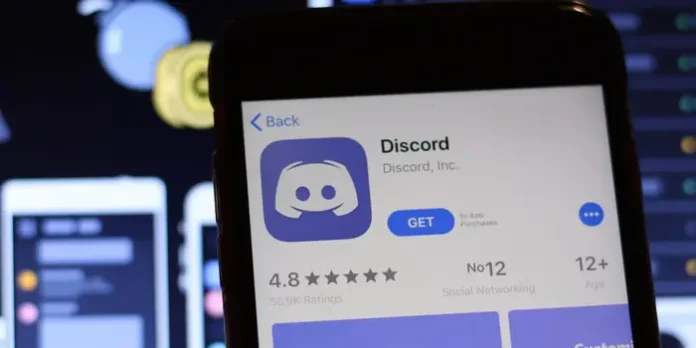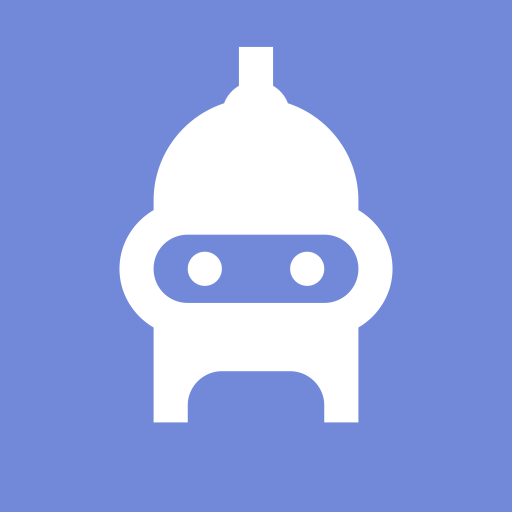Do you also get annoyed when you cant send messages on discord? Today, we’ll show you six best solutions when you encounter such problem. With hundreds of millions of users using Discord’s services every day, it is inevitable that some users will run across issues.
Discord Can’t Send Messages? Six Best Solutions
The “sending messages to this channel has temporarily been disabled” error notice that may appear when in a chat room is one of the frequent issues that many users of Discord go through. Here is an article for you if you’re experiencing trouble with Discord and it won’t send any messages at all.
What Causes Discord to be Unable to Send Messages?
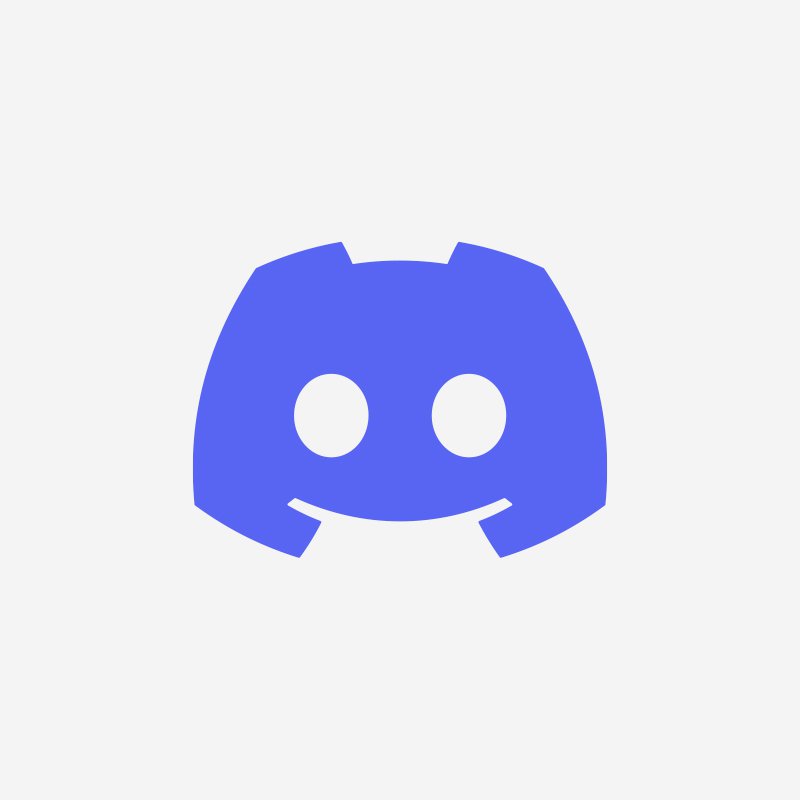
For the majority of messages, communicating in Discord is as straightforward as it gets, whether it’s over Direct Messages, a chat room, or a channel. However, if you’re having trouble sending messages and you’re seeing the “sending messages to this channel has temporarily been disabled” problem message, read on to learn how to solve it:
Solution #1: Restart the Discord Application
Whether you are experiencing this error on your PC desktop software or your mobile app, refreshing the Discord app should be your first step. We advise closing the Discord client using the Task Manager if you’re on a PC and utilizing it.
Solution #2: Check for Server-Side Issues with Discord
For a lot of folks, server-related issues may be the main cause of your Discord app’s inability to send messages. Like any other online service, Discord servers occasionally experience outages due to bugs, maintenance, or technical difficulties. Visit the official website at this link to check the status of the Discord server: https://discordstatus.com/
Solution #3: Examine Your Internet Connection’s
Your home internet connection is the next likely cause of your issue if there are currently no reported server issues. Typical causes of Discord’s inability to send messages or malfunctions include network faults, slow internet, signal interference, or sporadic connection problems.
The steps for troubleshooting are shown below:
Restart the network hardware.
Network issues can be resolved by restarting your modem, router, or any other network equipment. Make sure to unplug your gadget from the power outlet for 30 seconds after turning it off.
By doing this, the device’s memory will be cleared, which should help to fix any potential network bugs.
Verify the speed of your internet connection.
Discord performance issues could also be caused by a very slow internet connection. After a network power cycle, if nothing has changed, the next thing you may check is your internet speed to determine if there is a problem.
You must perform a speed test on the device with Discord on which you are having trouble in order to achieve that. Even though Discord doesn’t need as much bandwidth as some other web applications, you still need at least 5 Mbps of download and upload speed, especially if you plan to use it for voice or video chat.
Send your home internet connection speed if you’ve found that Discord is having trouble sending messages or accepting direct messages.
Your Internet service provider might be able to assist you with this.
Solution #4 Use an Alternative DNS Server
A DNS server issue is another reason Discord might not be able to send or accept messages. You can try switching your device’s primary and secondary DNS servers to Google’s to see if that solves the problem.
Solution #5: Consider Using Mobile Data
Try switching to a different connection type to see if it helps if you’re experiencing trouble using Discord on your mobile device. For instance, if the issue appears to happen when your phone is linked to wifi, try turning off wifi and turning on mobile data on your device, and vice versa.
Solution #6 Use a Different Server Region
Discord will automatically select the best server for you by default. Discord servers, however, could occasionally fall down in specific locations, which could cause problems. To see if using a different server will work, you can try it.
Remember that only voice channels on Discord have the option to change the server region; text channels do not. Follow these instructions to change the voice channel server area if you’re having trouble getting voice messages or if there seems to be a problem with your voice chats.
Start Discord.
In your voice channel, choose the server that’s giving you trouble, then click the cog symbol.
Scroll down to REGION OVERRIDE in the Overview page and choose your favorite region.
At the bottom, click the Save Changes option.