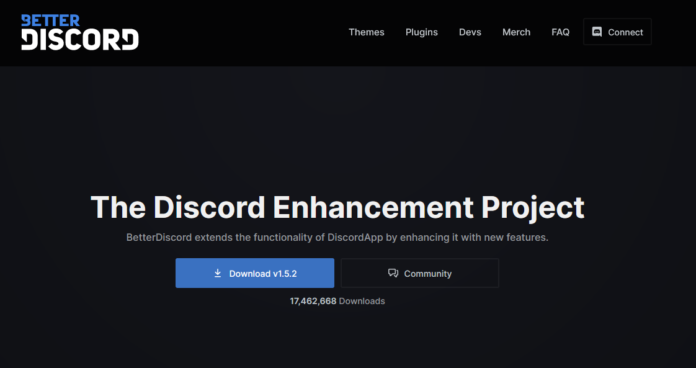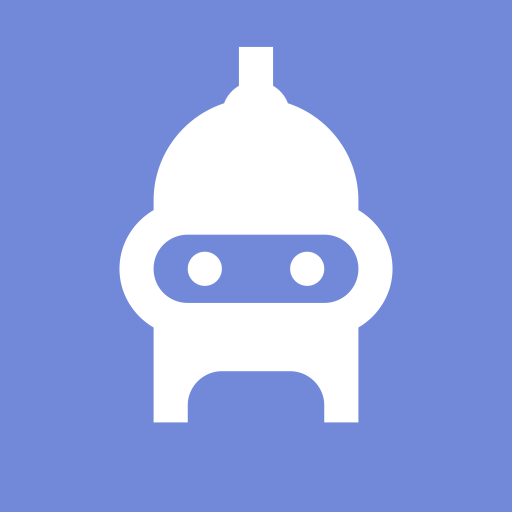Looking to setup betterdiscord the right way? The article will show you how you can easily setup betterdiscord quickly. BetterDiscord is a straightforward add-on for the Discord app that enables users to personalize every aspect of Discord. In its most basic form, BetterDiscord may be used to generate (or download from their website) unique themes including backgrounds, chat bubble designs, UI layout, and text that is easily changeable.
How to Setup BetterDiscord The Right Way
You can also create plugins using JavaScript, and the BetterDiscord community has amassed a useful collection of plugins for everything from a single built-in text translator to a simple silent typing tool.
It initially seems to be a simple way to alter the theme and appearance of your Discord client. BetterDiscord can be used to genuinely enhance and further customize your Discord experience, though. Let’s talk about how to set up BetterDiscord and utilize all of its capabilities.
Important Reminder Terms of Service for Discord and BetterDiscord
Before beginning the installation, it is important to understand that BetterDiscord is against Discord’s Terms of Service. This is merely a safety measure taken by Discord; utilizing BetterDiscord does not automatically result in your removal from the service.
If you choose not to write the code yourself, you’ll be installing themes and plugins made by community members. Technically speaking, this poses a security risk because users could insert potentially dangerous code.
You should use BetterDiscord and community-created assets at your own risk and with the knowledge that, similar to most websites where you can download open-source assets, you need to be cautious about what you download.
Installing BetterDiscord
BetterDiscord is quick and simple to set up. It nearly feels like you’re updating the Discord app. This implies that Discord should be installed by now. There are many fantastic methods to find the ideal Discord community for you, whether you’re new to the platform or simply searching for a fun group to hang out with.
You must visit the BetterDiscord website. You just only click the download button on the home page. Once the installer has finished downloading, run it.
How to use the Installer
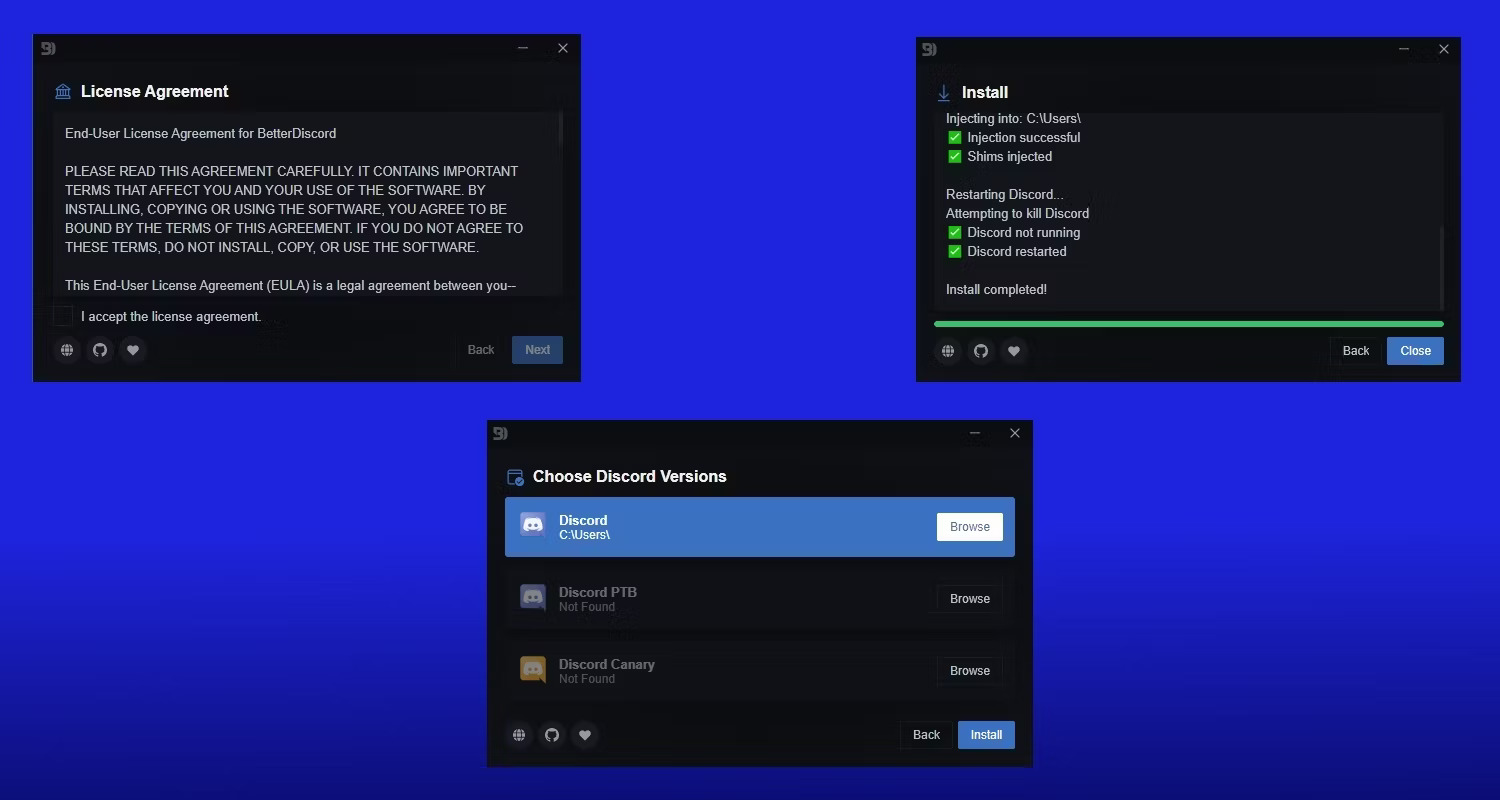
You’ll be prompted by the installer to acknowledge its end-user license agreement first. To accept this, simply tick the box, then choose Next.
You’ll then be prompted to select the Discord version you use by clicking on one of the choices. For this guide, we’ll be using vanilla Discord, so we’ll click on Discord and then click Install. The installation process ought to go rather quickly. To end it, simply press the Close button.
You’re ready to utilize BetterDiscord now that you’ve installed it! To proceed, all you need to do is launch the Discord software.
Themes Can Be Changed With BetterDiscord
BetterDiscord’s greatest selling point is its simplicity in changing Discord’s design. BetterDiscord gives you the option to liven things up if you’re tired of Discord’s plain design, gray background, and few tool options.
When you start Discord, you’ll get a change log with information about the most current BetterDiscord version. As usual, click User Options in the bottom left corner to access BetterDiscord’s settings. A series of settings tabs is located on the left side of the settings menu. In order to access the BetterDiscord section, scroll all the way to the bottom.
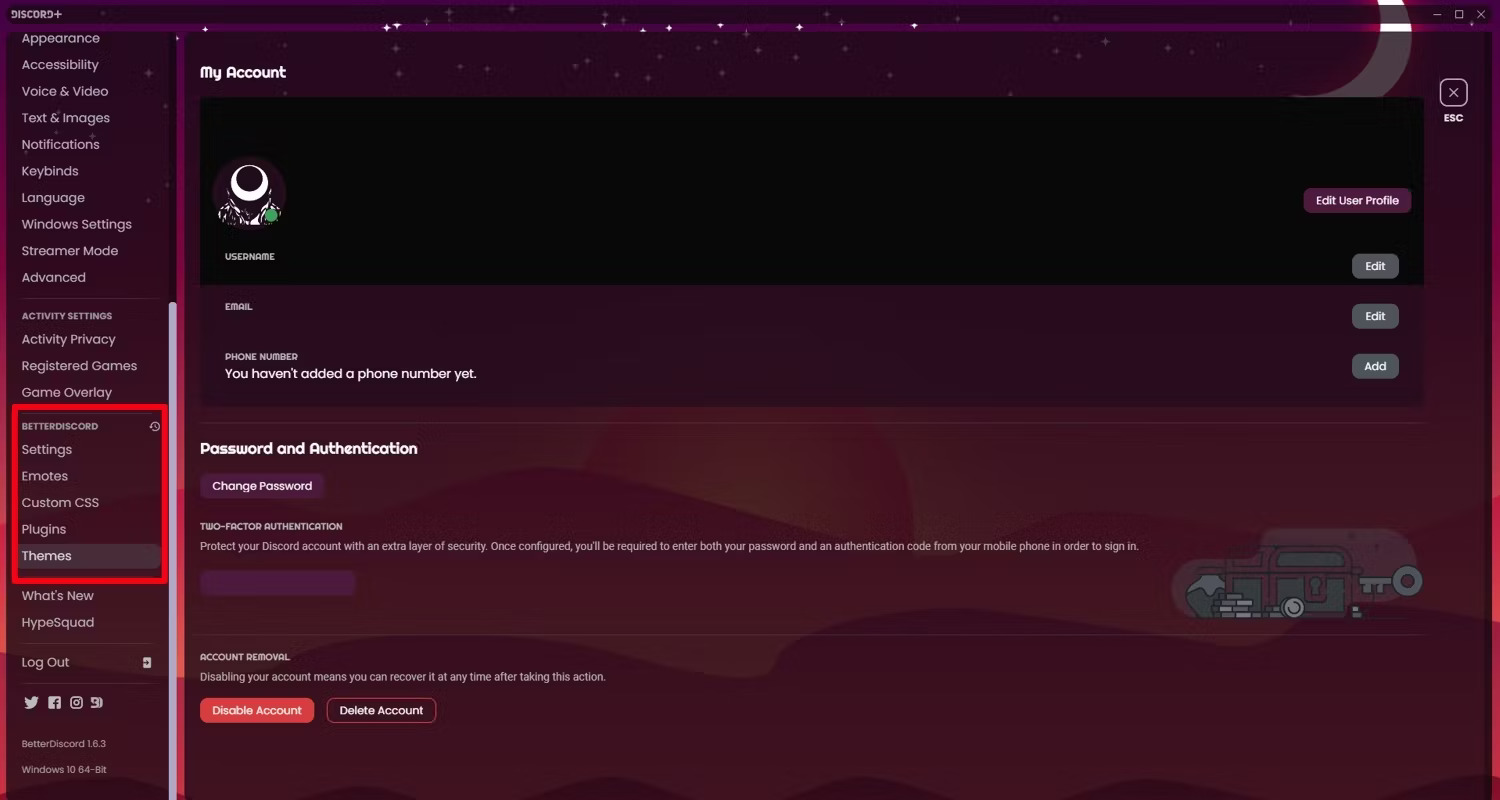
All of the distinctive features of BetterDiscord may be accessed and modified from here. We’ll start by talking on the motifs that their locals created.
Utilizing the BetterDiscord Library to Change Themes
It’s quite easy to use the themes in BetterDiscord’s library. You may access a tab listing BetterDiscord themes created by the community on their home page. Find anything that appeals to you by browsing their library.
Click Download once you’ve located a theme you like. Keep your download folder open or transfer the file to your desktop for easy access. If you aren’t already there, go back to the BetterDiscord settings by going to the Discord app.
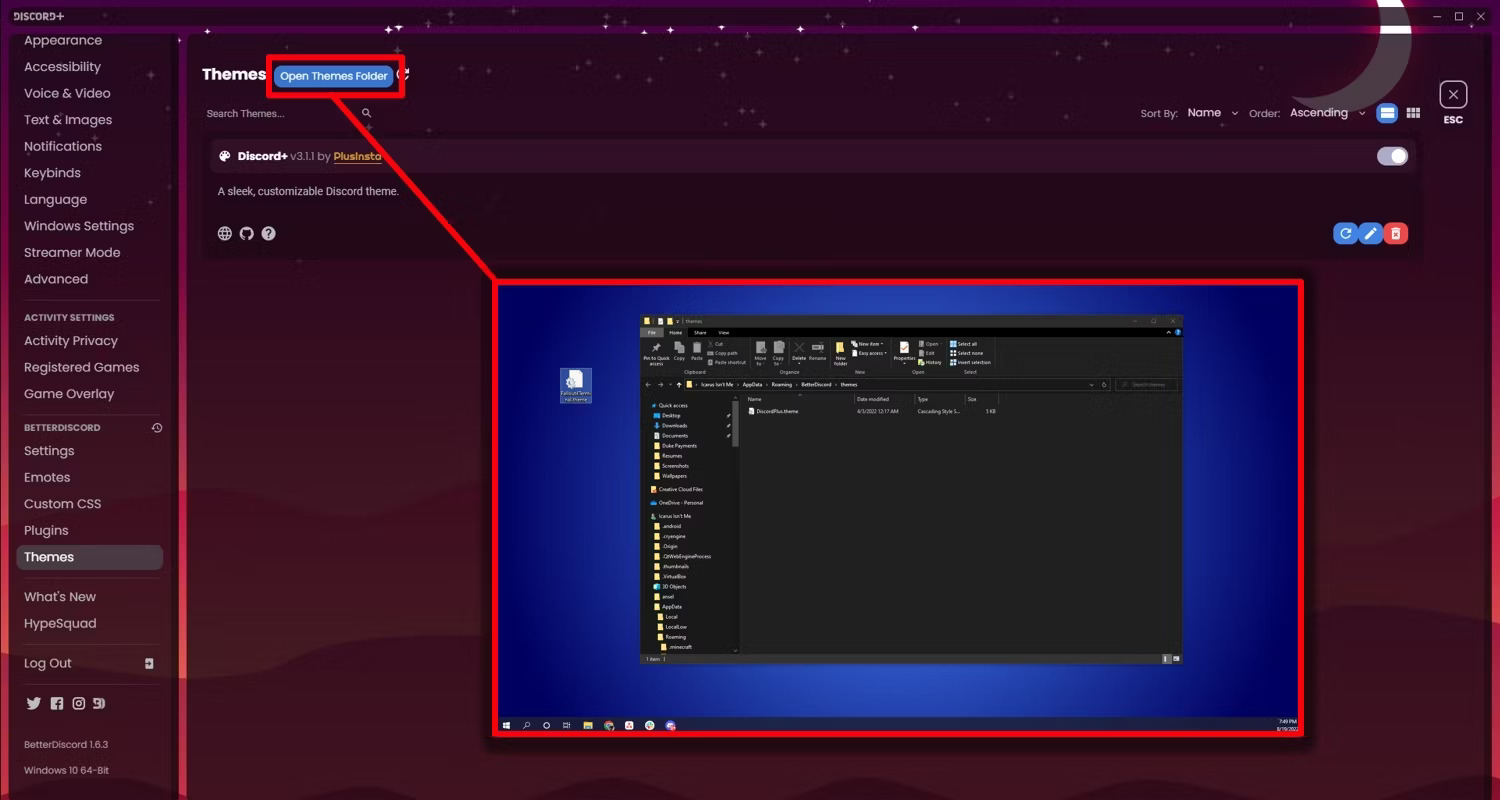
When you select Themes, a blue button with the label “Open Themes Folder” will appear at the top. By doing so, you’ll be able to access the PC folder where Discord stores its new theme files. Your most current theme download should be dropped into this folder, then it should be closed. The theme is now accessible under the options for themes, as you can see.
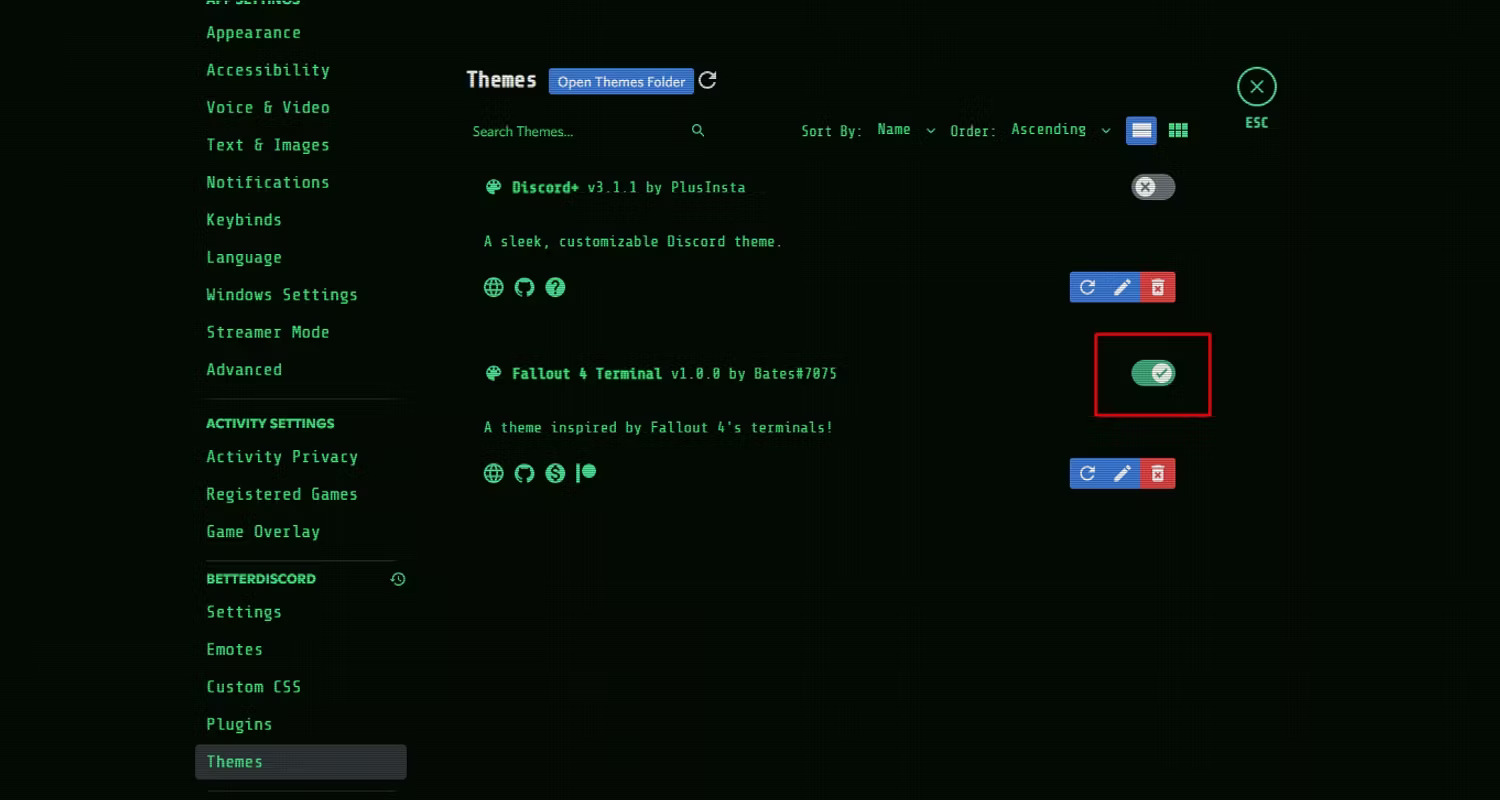
You only need to click the toggle button to use the new theme. Toggle the previous theme off before enabling the new one if you add a new one to your personal library. You’ll see that we’ve shifted from our previous Discord+ theme to the Fallout 4 Terminal theme.
Adapting Themes from the Public Library
It’s important to know that you can change the background image of a custom theme you’ve installed if you typically like the layout and style but wish you could.
We’re returning to the Discord+ theme for this. Simply go back to the theme settings to complete the process. You’ll notice an Edit button next to the toggle switch.
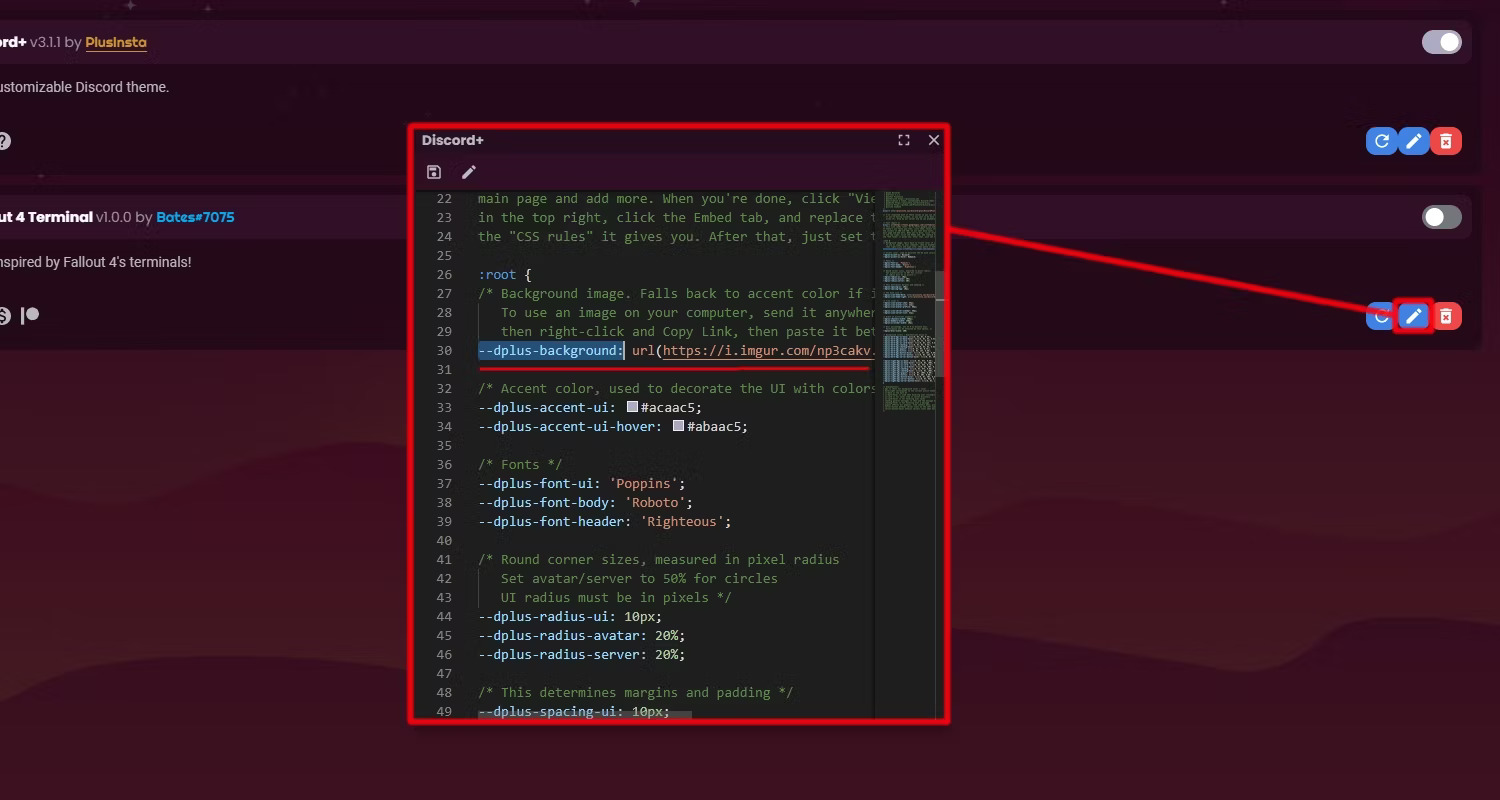
This will reveal the theme’s code in a tiny window. It may appear complicated if you’re unfamiliar. However, the majority of community themes have incredibly organized and clean code. You can see that we located and highlighted the line —dplus-background: directly after a URL in the example above.
This link will take you to the background image for Discord+. That implies that changing the picture URL to one of your choosing—even a GIF—will alter the background of your app, as you may have realized by this point. There are several websites that host free photographs for your selection if you’re looking for a nice replacement background.
Change the URL to point to your selected image, then shut the editor by clicking the save symbol in the top left corner. It’s that simple!
Utilizing BetterDiscord’s Plugin Library
While looking through the themes on BetterDiscord’s website, you might have seen a plugins section or the plugins tab in the settings.
Similar to the theme library, the BetterDiscord community has a selection of useful quality-of-life add-ons for your freshly painted Discord. These BetterDiscord community-made plugins are offered there, and the steps for installing and activating them are same. They provide a variety of features, including a revamped friends list and an integrated Spotify volume controller.
Simply navigate to the Plugins page of the settings, click the suitably labeled blue button to open the plugin folder, and then drop your downloaded plugins into this folder. You’ll see them right away in your plugin settings. Before using it, don’t forget to turn it on!
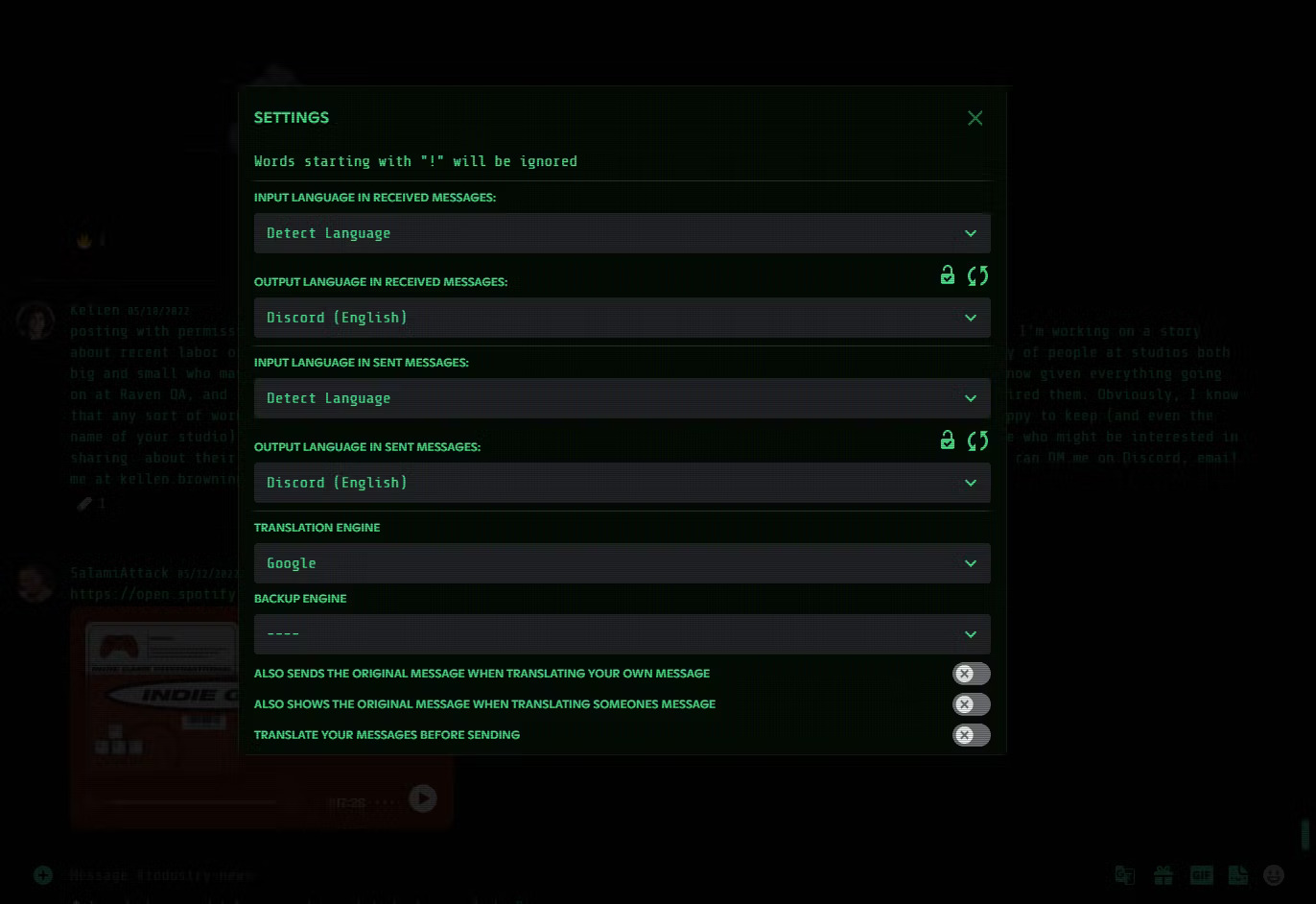
We’ve downloaded a translator plugin made by user DevilBro, which does exactly what it says—it allows you to translate a set of messages into any chosen target language. By default, it uses Google’s translation engine, however DeepL or Papago can be selected instead. Once everything is set up, all you must do is click the translate button, which can be found in the drop-down menu as reply, react, copy message link, etc. with the other message options.
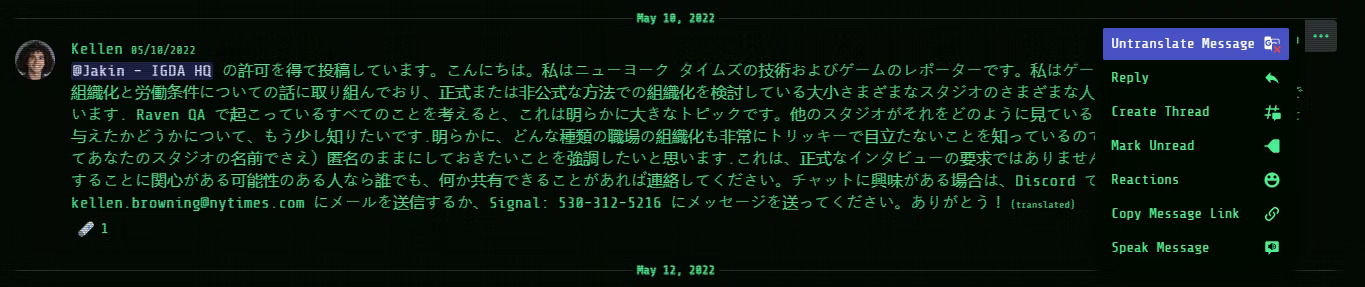
Both received and sent communications can be translated, and sent messages can be translated either before or after they are sent.
This is actually one of the many outstanding plugins that the community has made available. In their library, you can be sure to find something to make using Discord more enjoyable.
Making Your Own BetterDiscord Plug-Ins
You’ll probably realize how immensely customizable your Discord has become now that you’ve seen how simple it is to use the vast collection of themes and plugins provided by the BetterDiscord community. Discord can now be customized to your preferences using resources created by the community.
These choices, nevertheless, might not be sufficient for you. Maybe none of the themes are suitable for you, or you were expecting for a really specific plugin that hasn’t yet been developed. If that’s the case, and you’re comfortable with writing, JavaScript makes it simple to make your own themes and plugins.
BetterDiscord Provides Greater Customizability
The key message from this is that BetterDiscord, whether it was created by the community or for you specifically, lets you use themes, fonts, colors, layouts, and tools to customize the app to your tastes. The options appear to be limitless. Working with your now-extremely customized Discord may easily take all day.
However, you can be seeking for an option if you don’t feel like changing Discord yourself for whatever reason—be it the procedure or the terms of service.